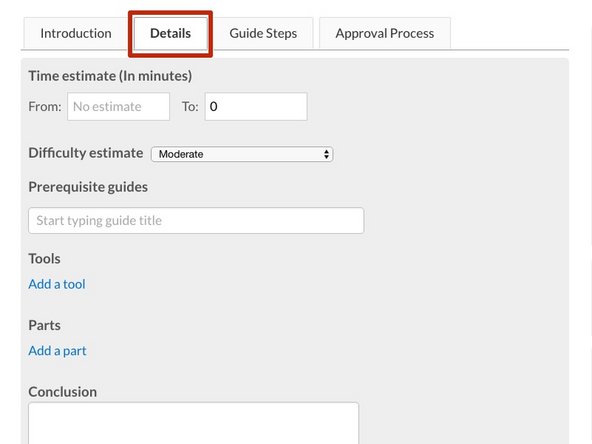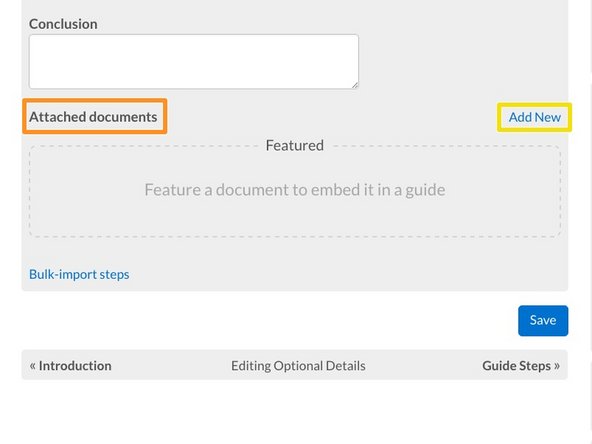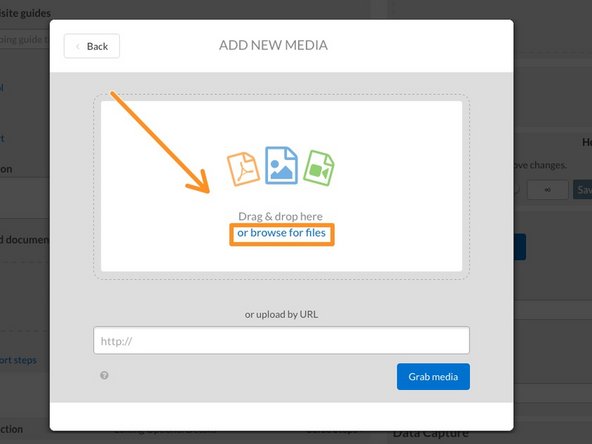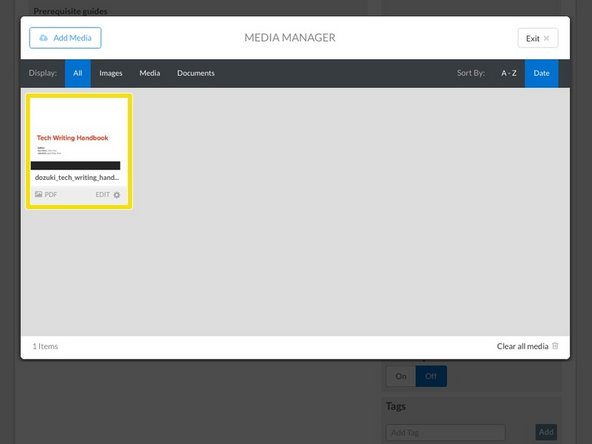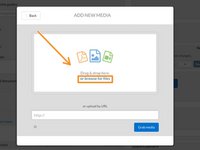Introduction
This guide demonstrates how to attach PDF documents to your guide page.
-
-
Click the Details tab to edit the guide.
-
Scroll down to the bottom of the Details tab page to the Attached Documents section on the left, beneath the Conclusion field.
-
Click the Add New button on the right, beneath the Conclusion field.
-
-
-
The Media Manager will launch. Click the Add Media button, in the upper-left or in the center of the page.
-
Drag & drop the PDF into the drag/drop field, or click the browse for files link to add the Pdf from a file.
-
Once the PDF has been uploaded, it will appear in the Media Manager. Click on the PDF to add the document to the guide page.
-
-
-
Confirm that the PDF has been attached by viewing it in the Attached Documents section.
-
Click Save at the bottom of the page to save the changes.
-
View your attached document at the bottom of your guide page.
-