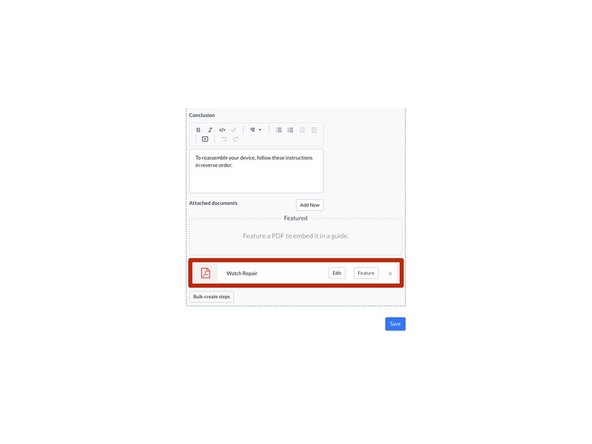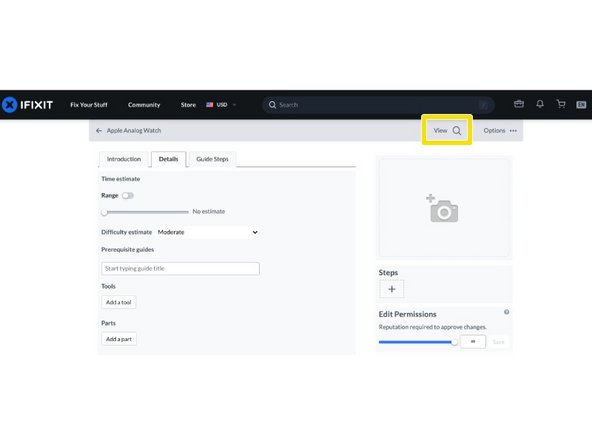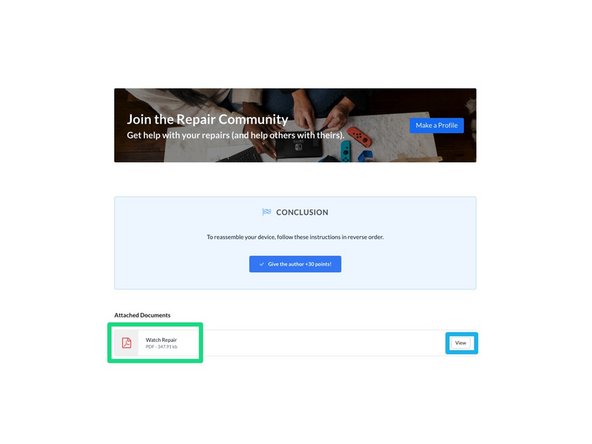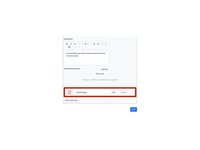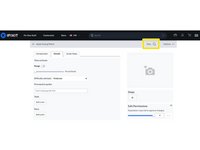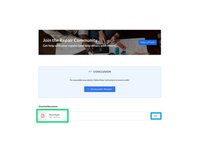Introduction
This guide demonstrates how to attach PDF documents to your guide page.
-
-
Click Edit at the top of the guide to enter the Guide editing interface.
-
Click on the Details tab to edit the guide.
-
Scroll down to the bottom of the Details tab page to the Attached Documents section on the left, beneath the Conclusion field.
-
Click on the Add New button on the right-side of the page, beneath the Conclusion field.
-
-
-
The Media Manager will launch. Click on the Add Media button, in the upper-left corner of the page or in the center of the page.
-
Drag & drop the PDF into the drag/drop field, or click on the browse for files link to add the PDF from a file.
-
When the PDF loads, it will appear in the Media Manager. Click on the PDF to add the document to the guide page.
-
-
-
To confirm that the PDF is attached, view it in the Attached Documents section at the bottom of the Details page.
-
To save the changes, click Save in the bottom-right of the page.
-
To view the attached document, click on the View button in the top-right of the site header.
-
Scroll to the bottom of the guide. Beneath the FINISH LINE, the PDF will be listed under Attached Documents.
-
Click on the View button to open the PDF as a final verification.
-