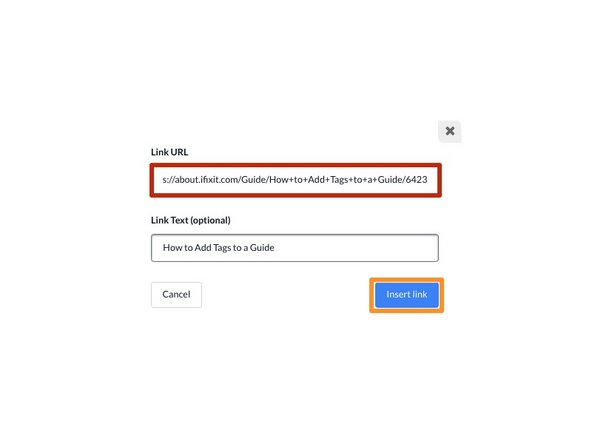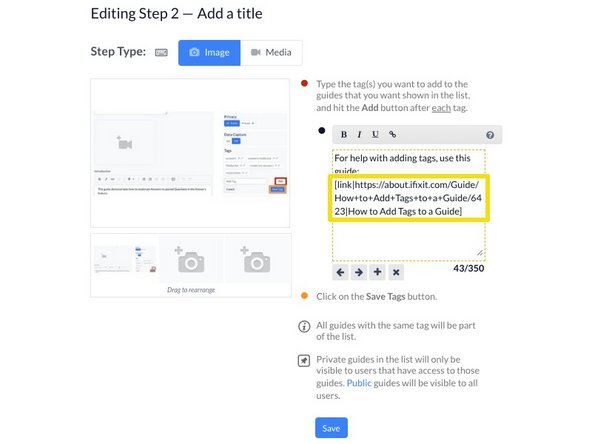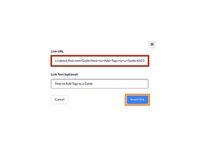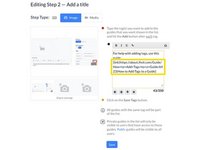Introduction
This guide demonstrates how to create a link within a Wiki or Guide.
-
-
Click on the Edit button on the upper-right of the page, beneath the site header.
-
-
-
Click on the Guide Steps tab.
-
On the step for which you want to create a link, add a new bullet point and add your text.
-
Highlight the text for the link.
-
In the bullet formatting menu, click on the hyperlink button, which looks like two chain links.
-
-
-
Paste the link into the field labeled Link URL.
-
Click Insert Link.
-
You've successfully created a link!
-
You can make a link open in a new window or browser tab by using the following syntax:
-
Finish Line