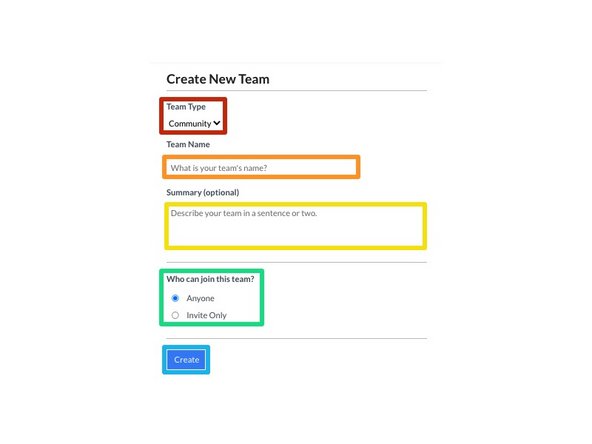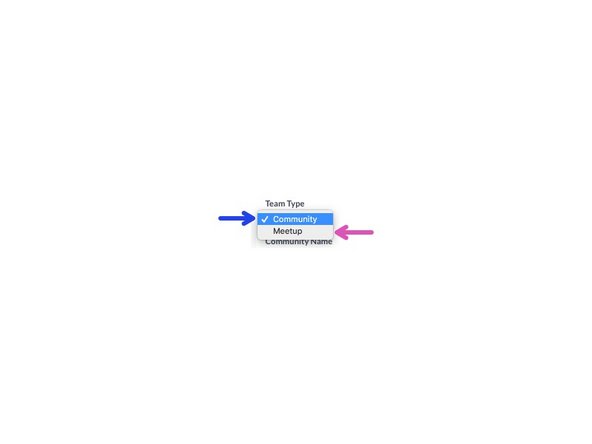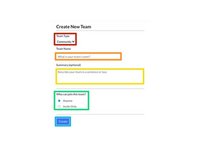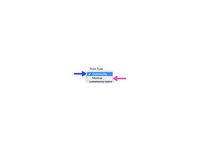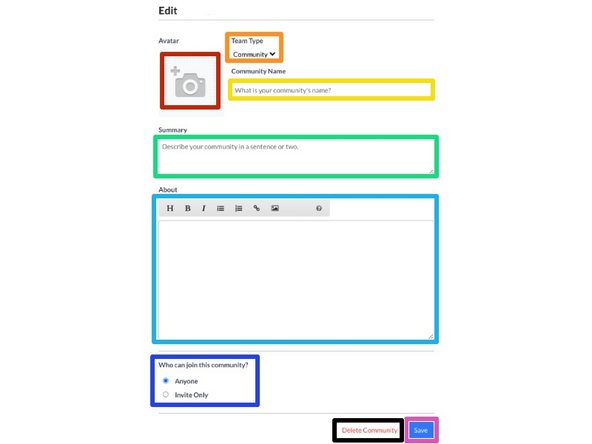Introduction
This guide demonstrates how to create a Team.
-
-
Starting on the homepage, hover over Community on the banner.
-
Click on Get Involved in the dropdown.
-
Click on Teams.
-
-
-
Using the Search Teams text field and scrolling, look around to see if a team already exists for what you're trying to create.
-
Click Create New Team to create a new team.
-
-
-
Decide your team type:
-
Enter your Team Name.
-
Add a Summary for your team.
-
You have the option to make this team an Invite Only team. This that users must be invited to the group. This is helpful if you only want specific people to join.
-
Click Create to make your team.
-
-
-
Add an Avatar Image.
-
Update your Team Type.
-
Update your Community Name.
-
Update your Summary.
-
Tell the world about your team in the About section. You can use the text editor bar or Wiki Syntax to make this look fancy.
-
Update your teams privacy settings.
-
As always, Save all of your updates!
-
Decide you didn't like the team you put together? Or you want to update the Name and URL (updating the name alone doesn't change your URL) Delete the group and start over.
-
Cancel: I did not complete this guide.
3 other people completed this guide.