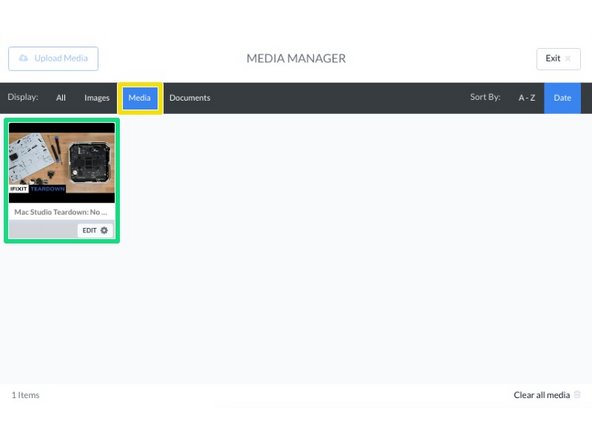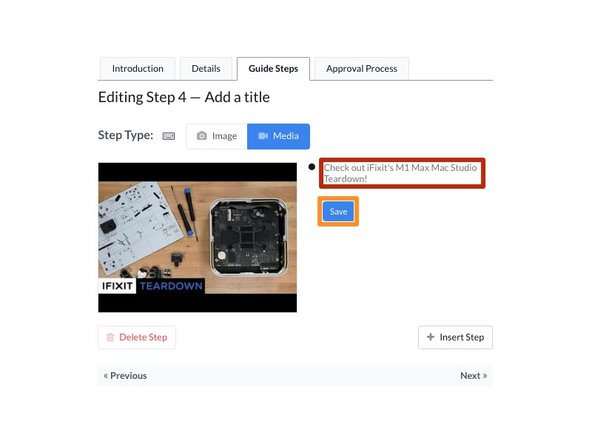Introduction
This guide demonstrates how to embed images and videos in Guide Steps using the Media Manager.
-
-
To open the Media Manager from within a guide, click on the Image/Video placeholder.
-
-
-
Click on the Upload Media button to browse your computer's files to select and upload media.
-
You can add new files by dragging & dropping them into the gray field, or pasting them from your clipboard.
-
-
-
Copy the URL from the media source.
-
Paste URL in the Upload URL field below the Drag & Drop field.
-
Click on the Grab media button.
-
Click on the Media tab in the Display header.
-
Click on your media to add it to your Guide Step.
-
Cancel: I did not complete this guide.
One other person completed this guide.