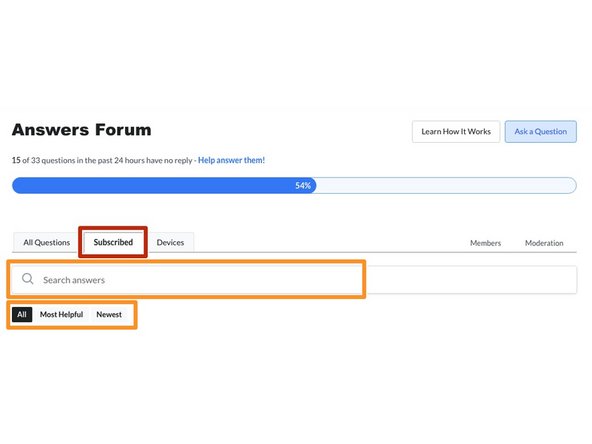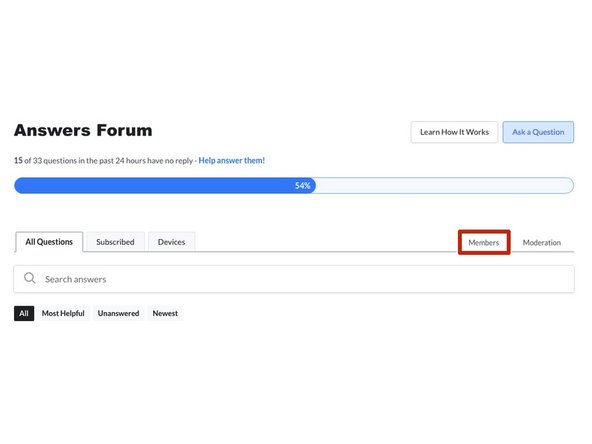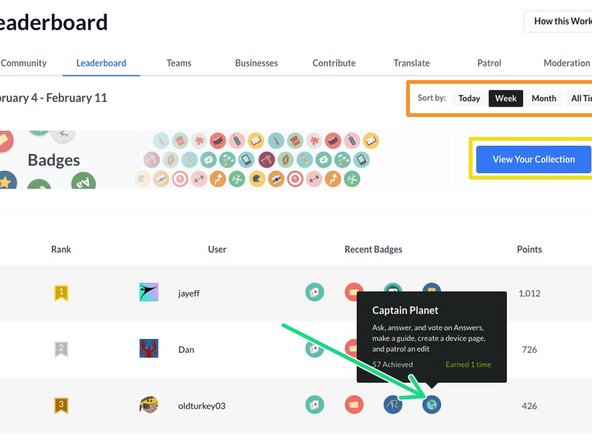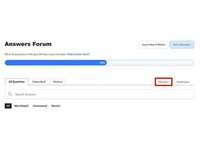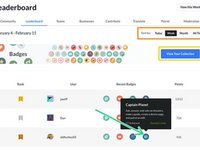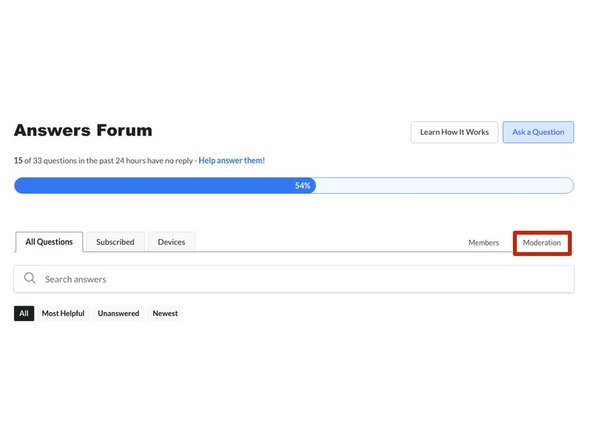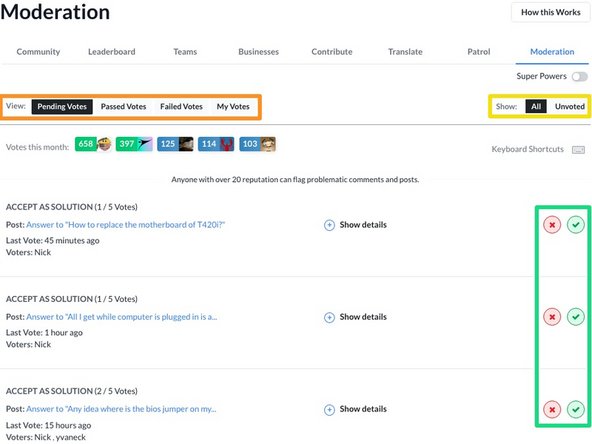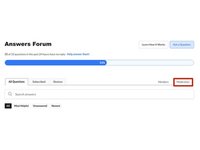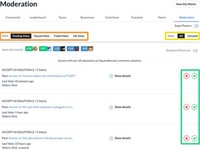Introduction
This guide demonstrates how to use the filters and organization options to navigate the Answers feature.
-
-
-
The All Questions tab opens by default on Answers. This tab shows you all of the questions that are currently active.
-
Use the Search answers field below this tab to easily search through the question archives.
-
To view every question, use the All filter.
-
Use the Most Helpful filter to view the questions with the most user votes for helpfulness.
-
To view all of the unanswered questions, use the Unanswered filter.
-
Use the Newest filter to see questions that are ranked by the most recent posting date.
-
-
-
The Subscribed tab is the second tab in Answers, and it allows you to view all of the questions to which you are subscribed.
-
To narrow down the results, use the Search answers field and the Filters.
-
-
-
Select Members in the upper-right of the page to open the site Leaderboard.
-
Use the Time filters to see a historical record of the site user rankings.
-
Users can earn badges as honorable rewards for their activity on the site.
-
Hover your mouse pointer over a badge icon to see more information about the badge earned.
-
-
-
To open the Moderation page, click on the Moderation link in the upper-right of the page.
-
Use the View filters, in the upper-left of the page, to narrow the flagged questions by status.
-
To sort by vote status, use the Voting filters in the upper-right.
-
Using the green checkmark and red X buttons, vote for or against a moderation decision.
-
For more information about our Answers Forum, head over to our Answers Overview Page.
For more information about our Answers Forum, head over to our Answers Overview Page.
Cancel: I did not complete this guide.
3 other people completed this guide.