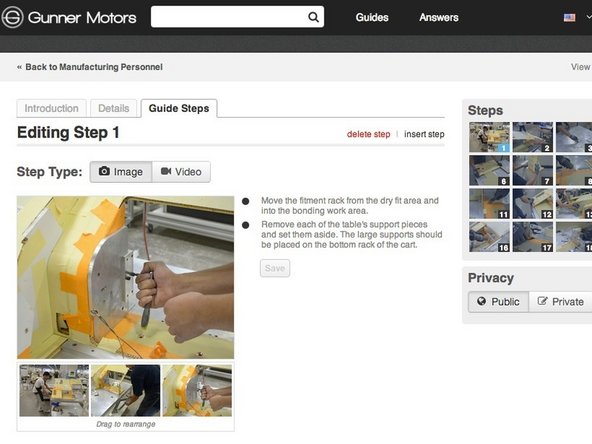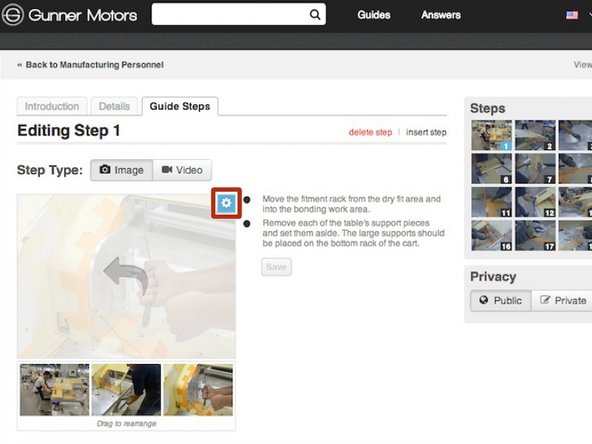-
-
Locate the grey dots in the corner of the pictures.
-
Click and Drag the grey circle to resize the picture.
-
-
-
If you want to move what part of the picture will be cropped, Click and Drag any area on the light grey outline of the cropped area.
-
You're viewing a previously published version of this guide. View latest version
Older
Newer
Aug 13, 2014 - 05:15:25
Mar 24, 2022 - 11:56:39
Mar 24, 2022 - 11:55:07
Mar 24, 2022 - 11:53:00
Mar 24, 2022 - 11:51:59
Mar 24, 2022 - 11:51:36
Mar 24, 2022 - 11:51:32
Mar 24, 2022 - 11:51:20
Mar 24, 2022 - 11:51:14
Mar 24, 2022 - 11:51:02
Mar 24, 2022 - 11:50:54
Mar 24, 2022 - 11:50:30
Mar 24, 2022 - 11:49:55
Mar 24, 2022 - 11:49:19
Mar 24, 2022 - 11:49:10
Mar 24, 2022 - 11:47:14
Mar 24, 2022 - 11:46:27
Mar 24, 2022 - 09:27:38
Mar 24, 2022 - 09:08:25
Jan 02, 2020 - 10:25:08
Jan 02, 2020 - 10:23:56
Dec 30, 2019 - 03:03:25
Dec 30, 2019 - 03:02:16
Dec 30, 2019 - 03:02:04
Dec 30, 2019 - 03:01:32
Dec 30, 2019 - 11:31:47
Dec 30, 2019 - 10:51:35
Dec 30, 2019 - 10:51:08
Dec 30, 2019 - 09:59:46
Dec 30, 2019 - 09:58:42
Dec 30, 2019 - 09:58:24
Dec 30, 2019 - 09:57:37
Dec 30, 2019 - 09:55:42
Dec 30, 2019 - 09:54:07
Dec 30, 2019 - 09:52:17
Dec 30, 2019 - 09:50:27
Feb 16, 2017 - 01:49:37
Feb 16, 2017 - 01:49:31
Mar 29, 2016 - 11:12:56
Mar 29, 2016 - 11:12:21
Mar 29, 2016 - 11:11:15
Mar 29, 2016 - 11:10:03
Mar 29, 2016 - 11:09:11
Mar 29, 2016 - 11:08:05
Mar 29, 2016 - 11:02:04
Mar 29, 2016 - 11:00:37
Mar 29, 2016 - 10:59:29
Mar 23, 2016 - 08:28:41
May 06, 2015 - 03:34:20
Sep 03, 2014 - 04:12:43
Aug 18, 2014 - 02:31:51
Aug 13, 2014 - 05:15:25
Aug 13, 2014 - 05:00:38
Aug 13, 2014 - 04:58:47
Aug 13, 2014 - 04:54:15
Aug 13, 2014 - 04:30:37
Aug 13, 2014 - 04:30:11
Aug 13, 2014 - 03:49:21
Aug 13, 2014 - 03:37:59
Aug 13, 2014 - 03:05:06
Aug 13, 2014 - 03:04:59
Aug 13, 2014 - 02:53:54
Aug 13, 2014 - 02:32:37
Aug 13, 2014 - 02:32:30
Aug 13, 2014 - 02:31:58
Aug 13, 2014 - 02:30:44
Aug 13, 2014 - 02:29:54
Aug 13, 2014 - 02:28:34
Aug 13, 2014 - 02:24:19
Aug 13, 2014 - 11:19:23
Embed this guide
Choose a size and copy the code below to embed this guide as a small widget on your site / forum.