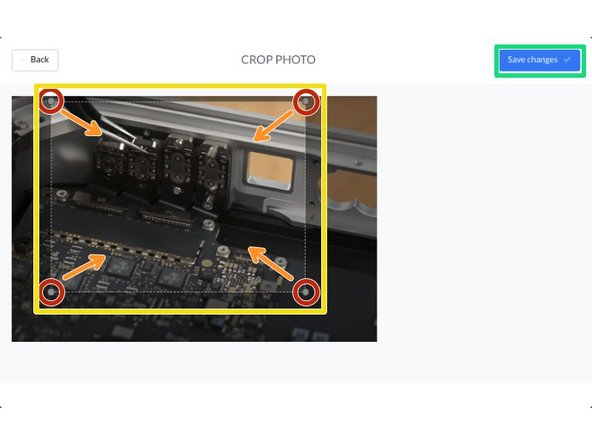Introduction
This guide demonstrates how to resize an image.
-
-
From the Edit Screen, either:
-
Click on the step thumbnail that contains the photo you want to crop.
-
Click on Guide Steps and then navigate to the step you'd like to crop.
-
-
-
Hover over the image you want to edit and click on the Edit gear button that appears in the bottom corner of the image.
-
A list of options appears.
-
Select Crop.
-
-
-
Locate the cropping handles, the grey dots in the corners, of the pictures.
-
Click and drag the cropping handles to resize the picture.
-
If you want to move the part of the picture that will be cropped, Click and Drag any area on or within the light grey outline of the cropped area, and you can move the cropped area around.
-
When you have positioned the crop area to the desired location, click Save.
-