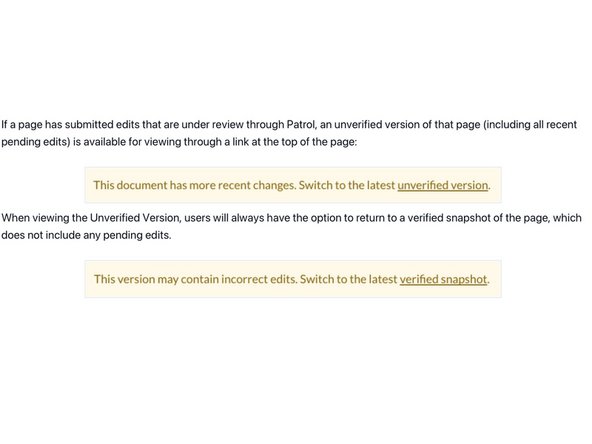Introduction
Every wiki and guide has a patrol threshold. This can be set to determine how much reputation is required to edit the page without patrol. If someone with a low reputation other than the page creator or a member of the creator's team edits the page, the edits are not immediately visible, but only if you choose to see "the latest unverified version".
An admin or user with enough reputation must approve the edits before they are included in the "verified version" of a guide or wiki.
This guide demonstrates how page creators can set page permissions for all page types.
-
-
Open the page you want to change and click on the Edit button on the upper-right of the page.
-
-
-
Scroll down the page and locate the Edit Permissions section on the right side of the page. Edit Permissions allows you to determine the minimum reputation necessary for automatic acceptance of a user's updates.
-
Use the Sliding Meter to select a Reputation threshold for a user's edits to be automatically accepted.
-
You can also type in a Specific Number in the text box.
-
0 - No minimum value, no edits require reputation for immediate acceptance
-
# - Edits from people with reputation below # require patrolling for acceptance (unless made by the guide creator or a member of the creator's team)
-
∞ - All edits must be patrolled for acceptance, unless made by authors or admins.
-
Click Save to apply the new Permission threshold for the page, then click Save at the bottom of the editing page to commit the changes to the page.
-
-
-
If the patrol threshold is set to 1,000, a user with 1,500 reputation could edit the page and it would immediately go live on the site. If someone with 500 reputation points made an edit, their edit would be held for review.
-
Until the edit is approved, whenever another person goes to view that page there would be a link at the top that lets them view either the latest version with "Unverified edits" or the "Last verified snapshot."
-
At the same time, these changes are added to the patrol edits page. Experienced users (or admins) can then come along and 'patrol' these proposed changes, approving and denying them as deemed appropriate.
-