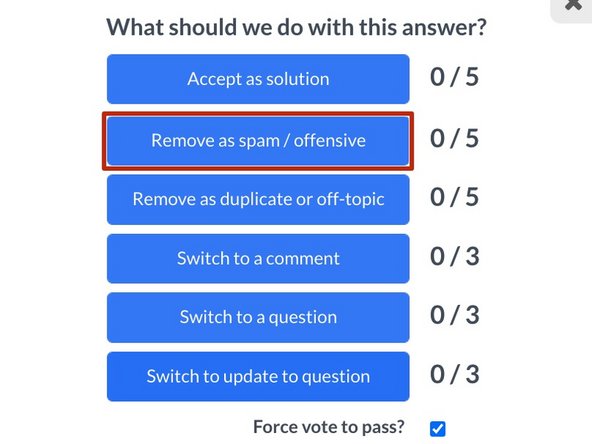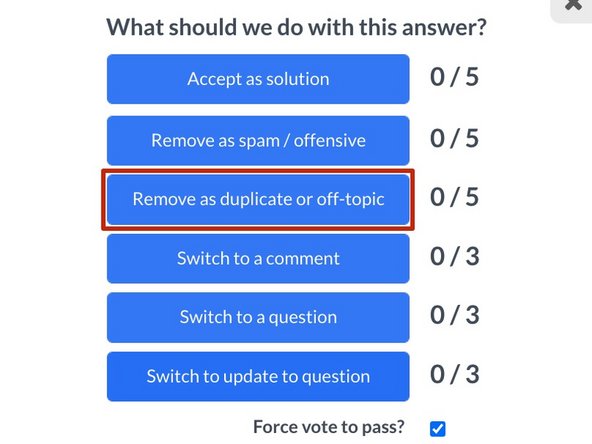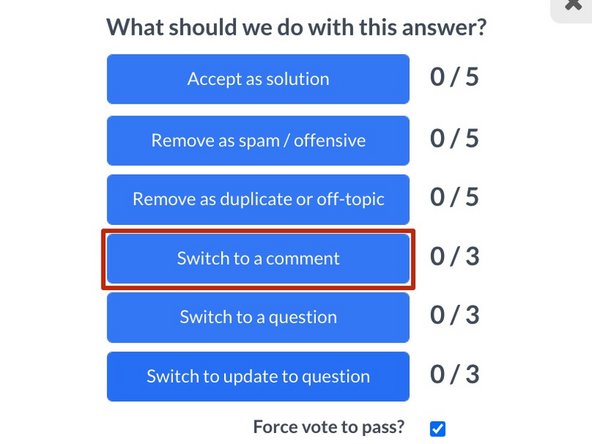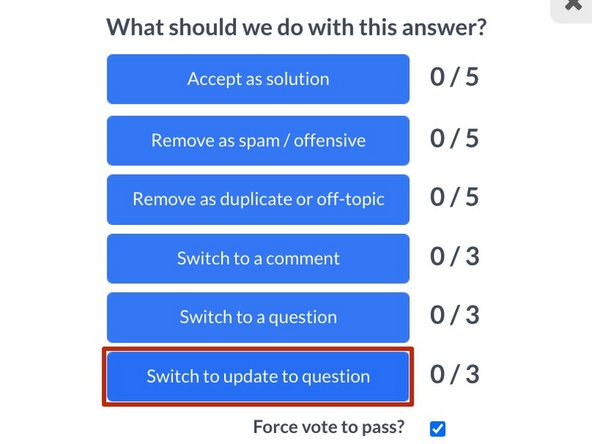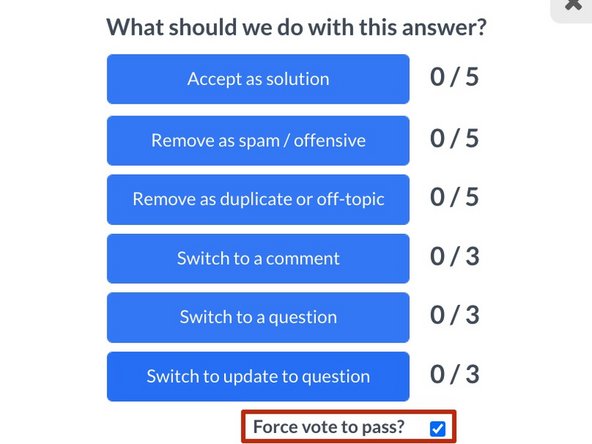Introduction
This guide demonstrates how to moderate answers to posted questions on the Answers forum.
Who Can Moderate Answers?
The Answers forum is a community-based forum that invites all community members with 20 reputation to participate in the voting process for moderating the answers to posted questions.
Before action is taken, each option for moderation requires a certain number of votes from individual users in the community.
However, if necessary, Moderators or Admins can override pending votes and make an immediate moderation decision.
-
-
Navigate to the question page with the answer that you want to moderate.
-
Scroll down to the answer and click Options in the top-right corner of the answer box.
-
Select Moderate from the drop-down menu.
-
-
-
Five community user votes are required for the answer to be accepted as the solution to a question.
-
-
-
Five community user votes are required for the answer to be removed as spam/offensive.
-
If you're not sure if something qualifies as spam, post the link in the monthly spam thread on our Meta forum.
-
-
-
Five community user votes are required for the answer to be removed as "duplicate or off-topic."
-
-
-
Three community user votes are required for the answer to be "switched to a comment."
-
-
-
Three community user votes are required for the answer to be "switched to a question."
-
This is great because the user now has a chance to receive a response. It also gives users more opportunities to share their knowledge.
-
-
-
Three community user votes are required for the answer to be "switched to update to a question."
-
-
-
If you posted the question or have Moderator or Administrator privileges for the site, you will see the Force vote to pass? checkbox under the moderation options.
-
For more information about our Answers Forum, head over to our Answers Overview Page.