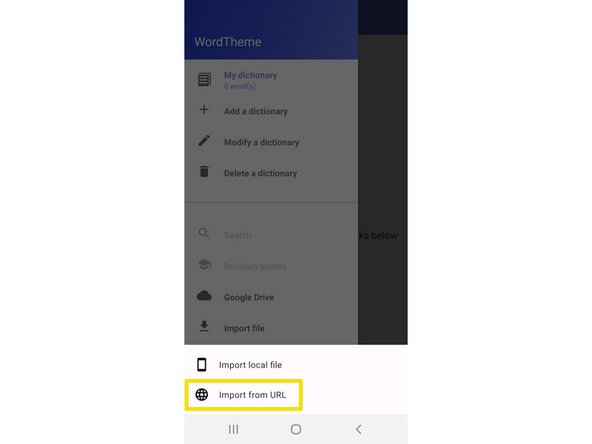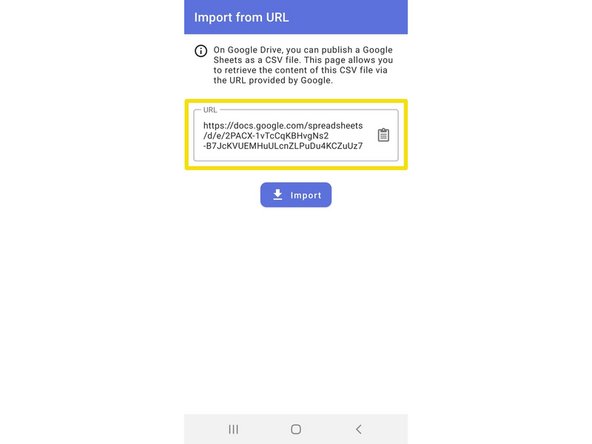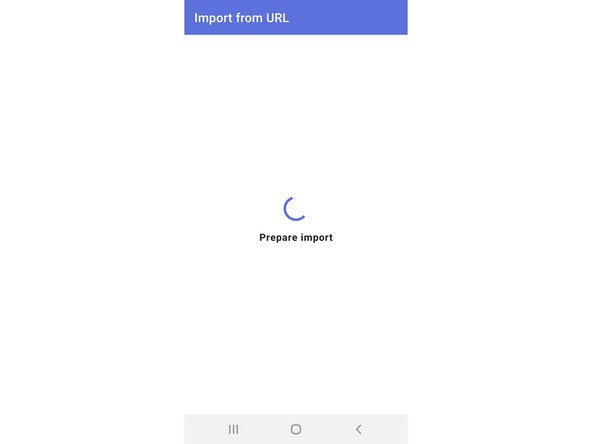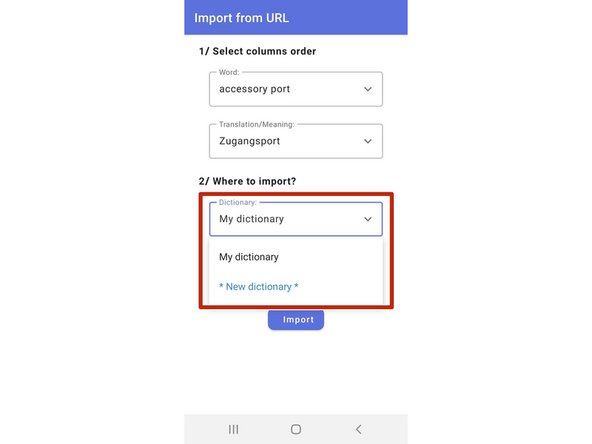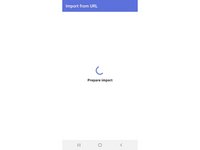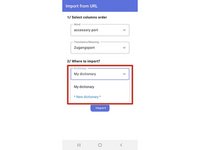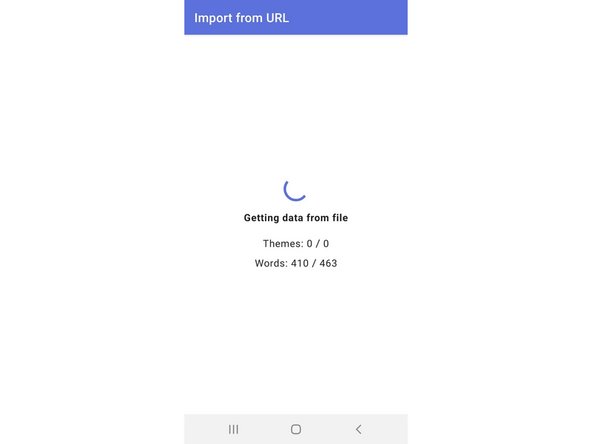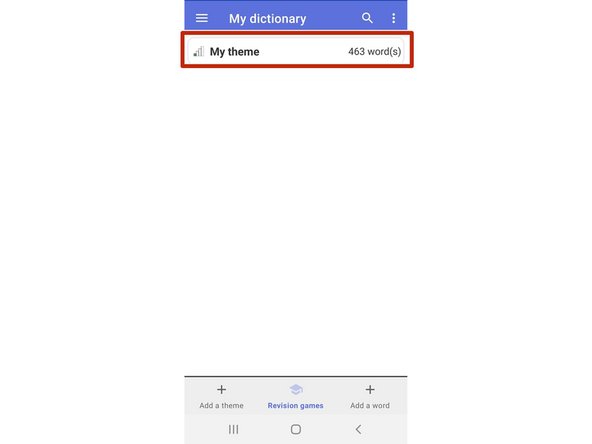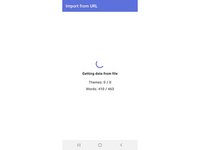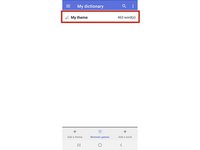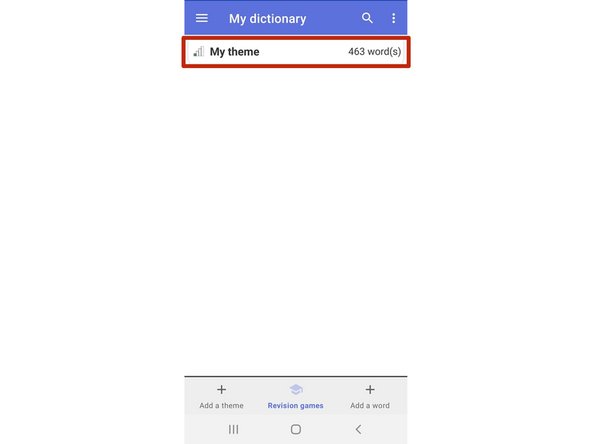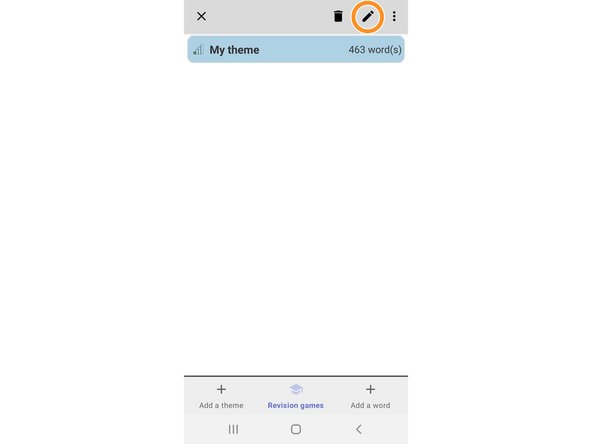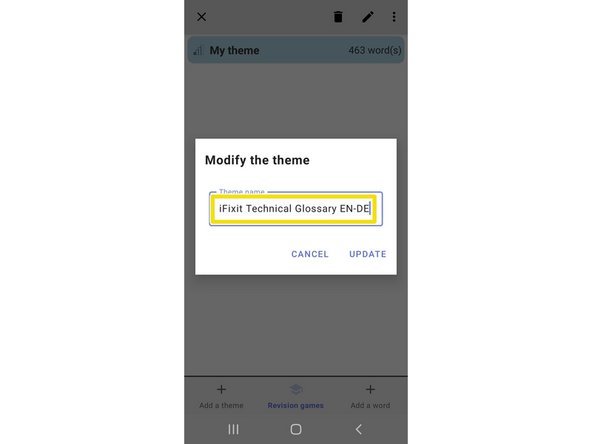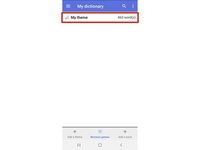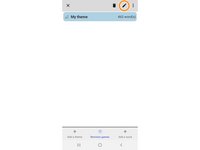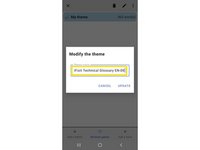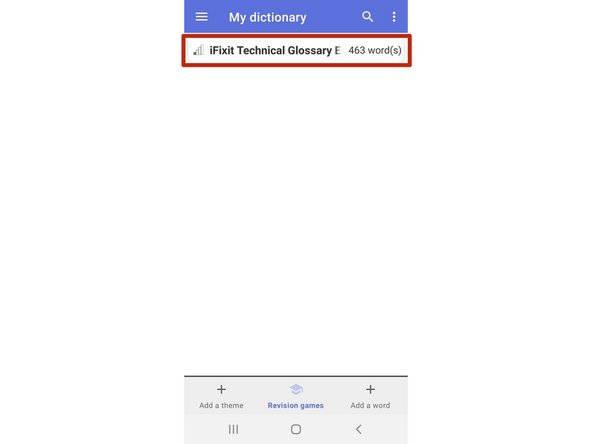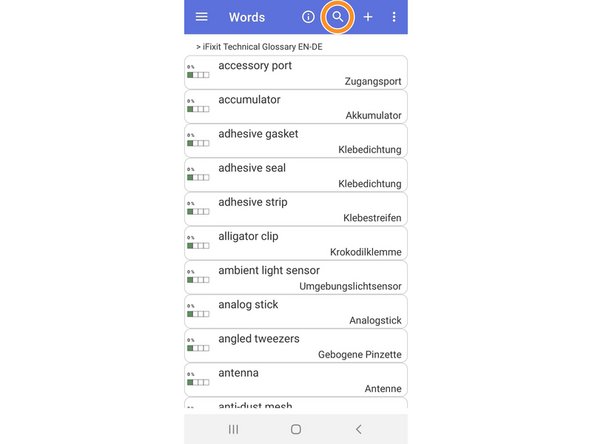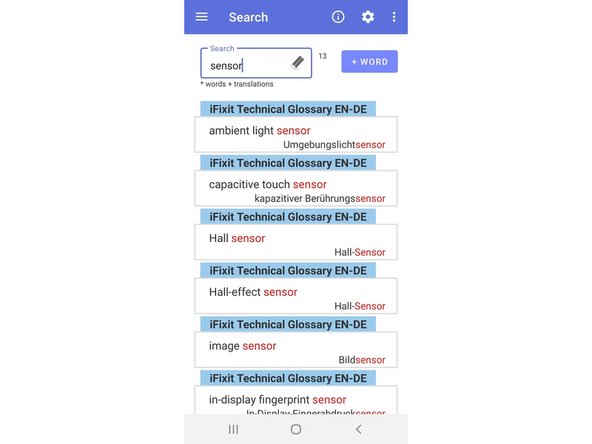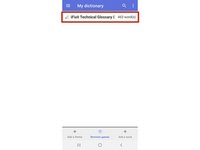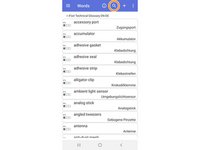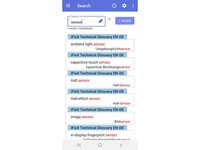Introduction
WordTheme is a free flashcard app on Android and iOS that allows you to import your own list of words. You can use it to load the iFixit Technical Glossary onto your phone so you can quickly look up technical terms while translating. This guide walks you through the steps of importing one of our glossary files into WordTheme.
This guide is for Android only, but we also have a guide for iPhone.
You can download WordTheme for Android here from Google Play Store.
-
-
Open WordTheme and tap on the "menu"-icon in the top left corner.
-
Tap on "Import file"...
-
...and choose "Import from URL" in the pop-up menu at the bottom.
-
-
-
Open your browser and go to this section in our Translator Guidelines. Tap and hold the link to the csv-file of the glossary you want to upload into "WordTheme".
-
Choose "Copy link".
-
Switch to WordTheme and paste the URL into the input field. Then tap on "Import".
-
-
-
Next, the app will prepare to import and ask you to confirm the settings of the import.
-
You can import the file into "My dictionary" or you can create a new dictionary for which you can specify a name later on.
-
Tap "Import".
-
-
-
The app will now import the data from the file.
-
Your new dictionary will appear in your dictionary list.
-
-
-
If you want to rename your dictionary, tap and hold the dictionary.
-
Then tap the "edit"-symbol in the top right corner...
-
...and enter the name you want.
-
-
-
Congratulations, you now have successfully uploaded the iFixit Technical Glossary onto your phone!
-
If you tap on it, the dictionary will open and show all the entries in alphabetical order.
-
If you want to search for a certain term, tap on the "Search"-symbol at the top and enter a search term. All entries containing the term will now be displayed.
-