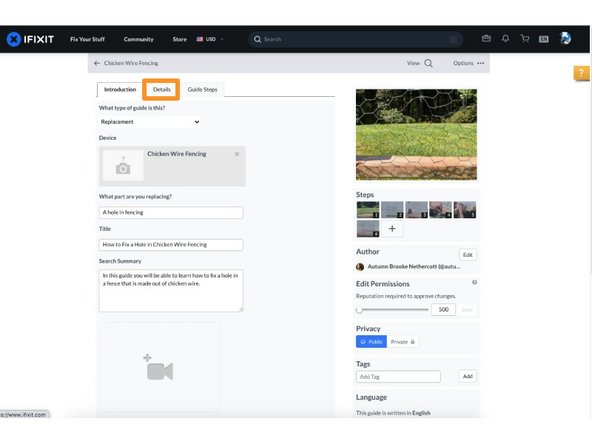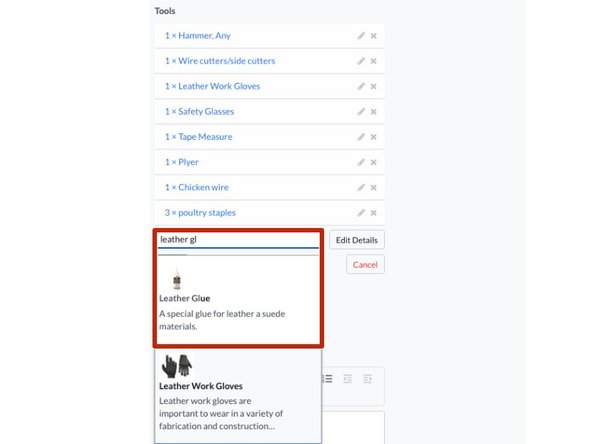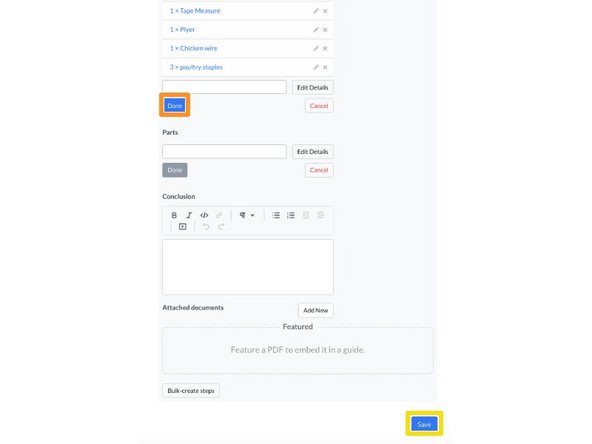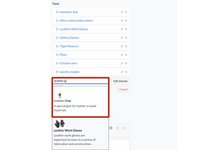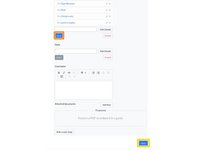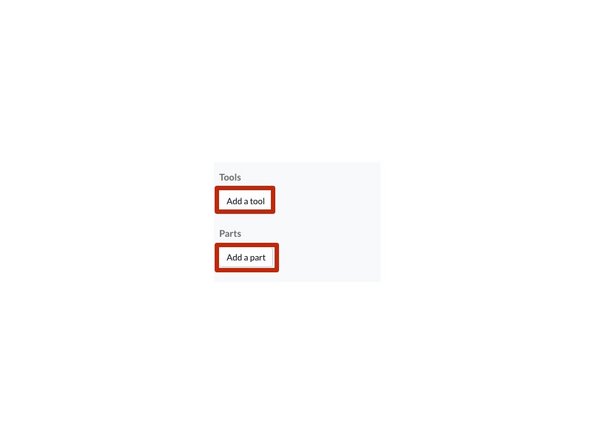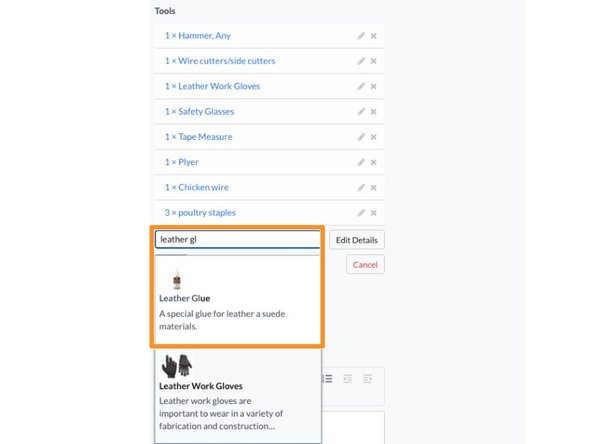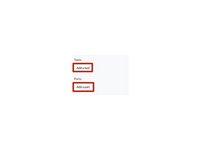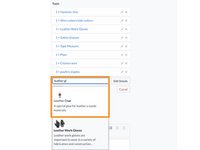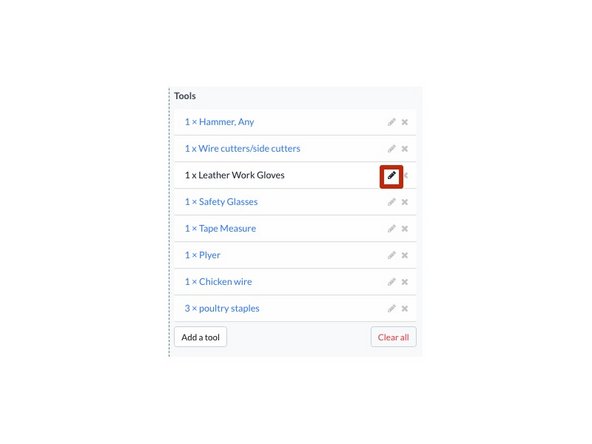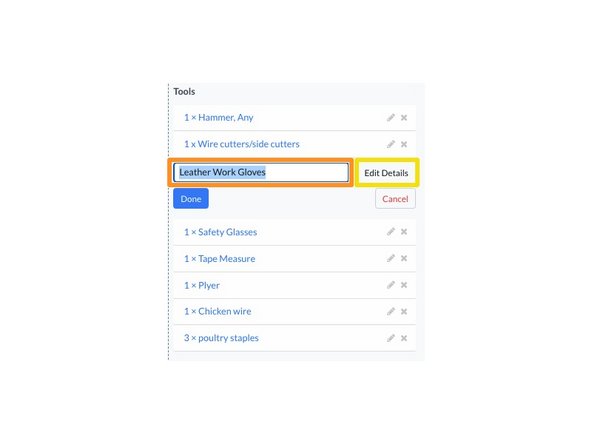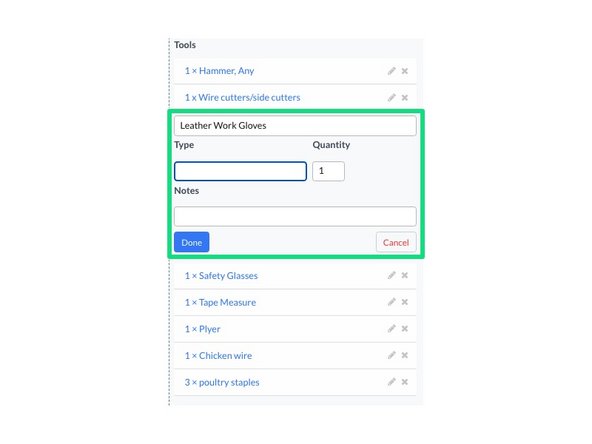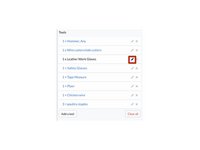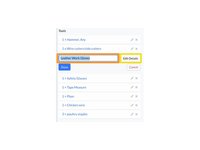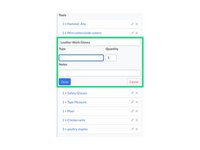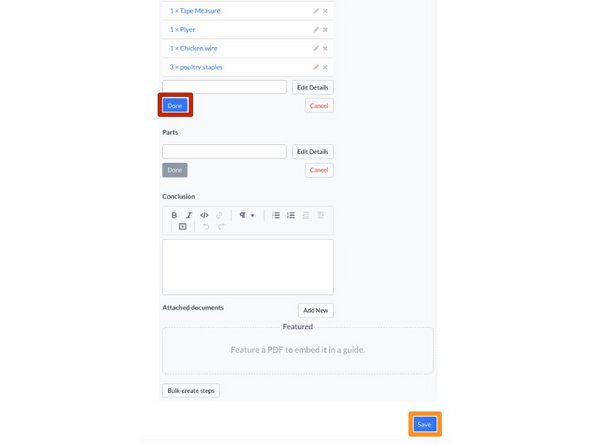Introduction
This guide demonstrates how to add parts and tools your guide page.
-
-
Click on the Edit button in the upper-right of the guide, just beneath the site header.
-
Click on the Details tab to add parts and/or tools.
-
-
-
Click on the Add a tool button to add tools to the guide.
-
Click on the Add a part button to add parts to the guide.
-
-
-
Begin typing in the name of the part or tool that you are adding.
-
If the part already exists on your site, it will appear in a drop-down menu. Select this part by clicking on it.
-
If you have no further information to add, click on the Done button.
-
Click Save.
-
-
-
If your part or tool does not exist in the system, click on the Add a tool or the Add a part button, accordingly.
-
In the text field, type in the name of the part or tool that you are adding.
-
-
-
If you would like to add additional details about the part or tool, click on the pen to the right of the tool or item name.
-
From here you can edit the part or tool.
-
Click Edit Details to further edit the chosen part or tool.
-
Here you can add in the Type, Quantity and any additional Notes about the part or tool. Enter in a brief summary or an optional product link.
-