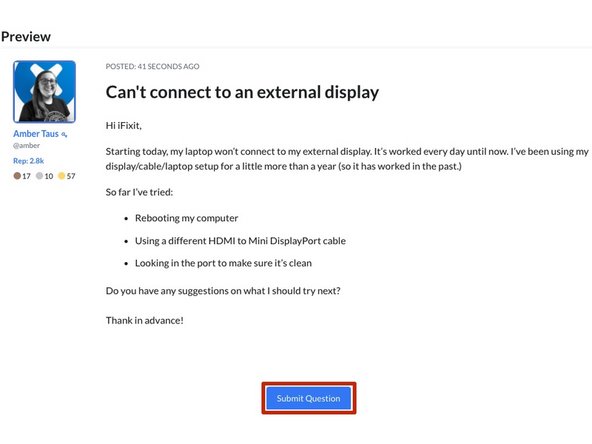How to Ask a Question
Introduction
Go to step 1This guide demonstrates how to ask a question on the Answers forum.
-
-
You can ask a question in 2 ways:
-
Scroll down to the Support Questions section on the page. Browse the existing questions related to this category to determine if your question has already been asked and answered.
-
If not, click on the Ask a Question button on the right side of the page.
-
This page defaults to the All Questions tab. Browse through all questions to determine if your question has already been asked and answered.
-
You can also search all questions for related topics.
-
If you don't see your question, click on the Ask a Question button in the upper-right of the page.
-
-
-
Choose the Device under which your question would be best placed. The more specific of a device you can choose the better.
-
Enter your short descriptive Question Title.
-
Include any additional information in the Description text box. The following things are extremely helpful for the community to know about your problem:
-
The symptoms of your problem.
-
Troubleshooting you've already tried.
-
Images of the device, symptoms, broken/damaged areas. (Click here to learn more about our Media Manager.)
-
When you complete all of the fields above, click on the Preview Your Question button.
-
-
-
Preview your question to check for typos, errors, or missing information.
-
If you are satisfied, click on the Submit Question button.
-
Your question will post to the Answers page to await an answer.
-