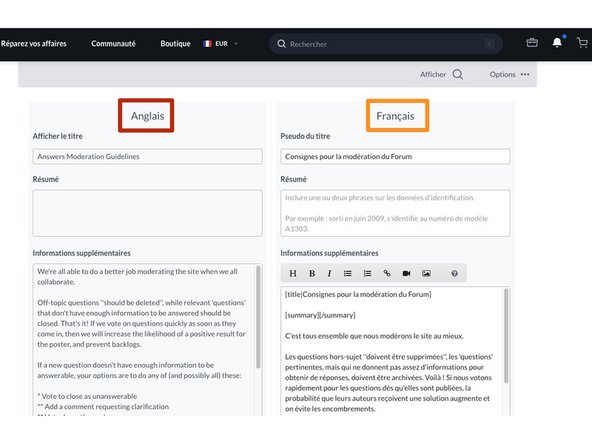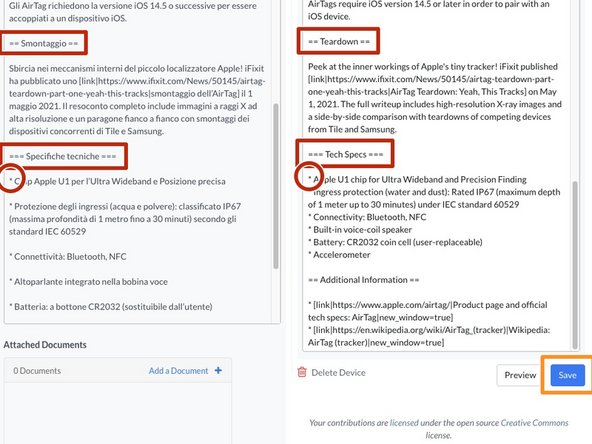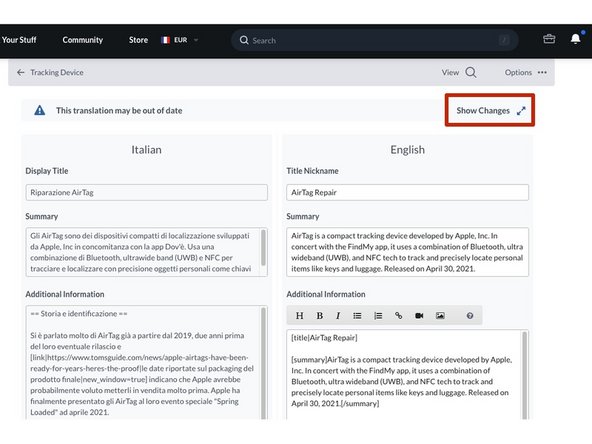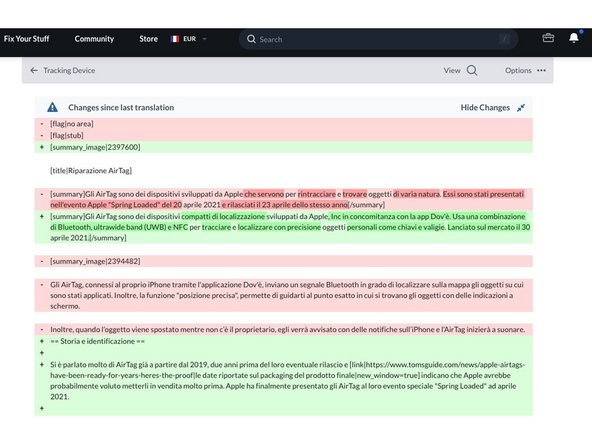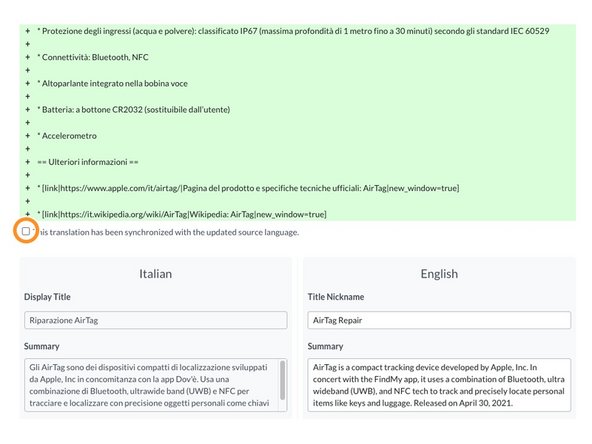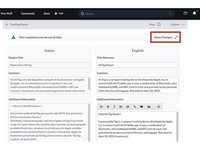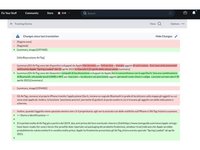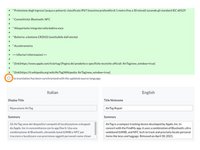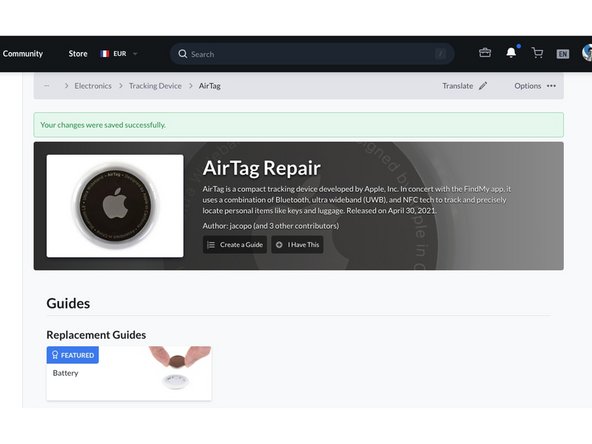Introduction
This guide demonstrates how to manually translate a wiki page. Wikis can be translated by volunteers to all languages currently supported by iFixit: English, German, French, Chinese, Japanese, Spanish, Italian, Dutch, Turkish, Russian, Portuguese and Korean.
We have gathered some guidelines and helpful tips for translating iFixit. Please check them here before starting to translate.
Note: Wikipedia defines translation as the communication of the meaning of a source-language text by means of an equivalent target-language text. As our site is Wiki based–and, as much of our content is created by our amazing community members–we expect the content to evolve and improve over time. If you find that you know more about what you’re translating and you’d like to improve the wiki, please improve the wiki in its original language and then translate the improvement. This way folks in both languages (or more than two, you incredible polyglot) can benefit from your contributions to our site.
Thank you for all that you’re doing to make this repair information available around the world!
-
-
If you haven't chosen a particular wiki you'd like to translate yet, the Help Translate button in the footer will lead you to our translation overview.
-
Click on the Wikis filter to see the most popular wikis that are incomplete or not yet available in your language.
-
Open the wiki you would like to translate.
-
Expand the Language Menu from the site header and select the language you want to manually translate to.
-
-
-
The left side of the page displays the wiki's original language.
-
The right side of the page displays the new language you've chosen for your translation.
-
-
-
Now you can translate the title, the summary, and the additional informations.
-
The wiki translations use wiki syntax. Make sure to take over the formatting parts. Especially the = for the headings and * for the bullets. You can find more about Wiki Syntax here.)
-
When you've finished or want to make a pause, click on Save.
-
-
-
If the wiki has been already translated and the original version later updated, you will see a banner saying This translation may be out of date.
-
Click on Show changes to expand them.
-
The deleted parts are marked in red, the added ones in green.
-
Make sure to take over all changes in your translation. After this, scroll to the bottom of the green-red changes section and check the box This translation has been synchronized with the updated source language. Now you can save your translation.
-
-
-
Once you’ve translated all the wiki, you’re ready to see what it looks like in your language! Click on Save and read your wiki translation thoroughly.
-
If you still need some polishing, don’t worry—everything is fully editable and you can take your time perfecting your work. You can always return to the translate screen by clicking the translate button on the top of the wiki.
-