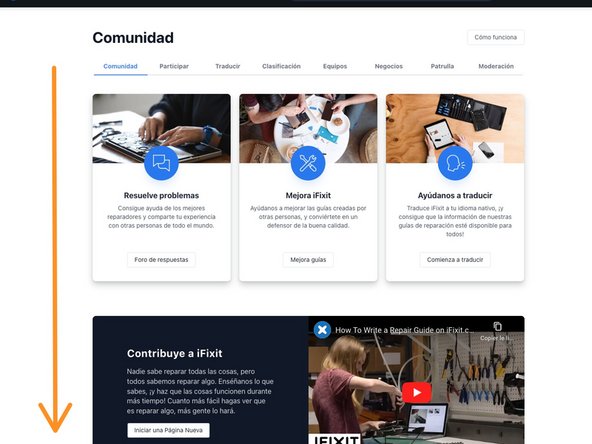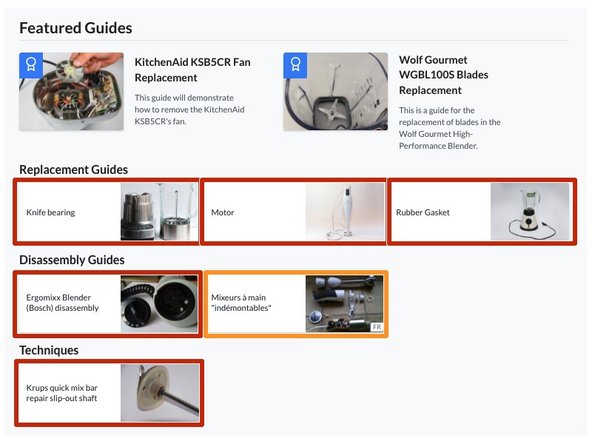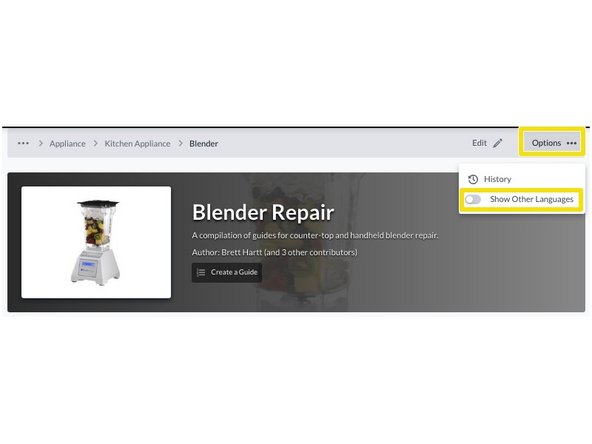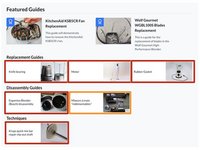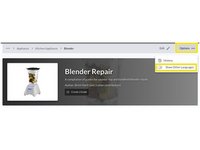Introduction
This guide demonstrates how to view iFixit in multiple languages.
Note: There are two types of language control:
- Site Language controls the language of the site interface. Any language selections made in the Site Language control will apply to the entire site. This can be changed on any page of the site in the uppermost header.
- Guide Language controls apply only to the guides. There is a language selection dropdown menu on the guide header (below the uppermost header) that allows you to view your guides in all available languages. This dropdown menu will allow you to select other languages so you can view all available content without having to change the Site Language.
-
-
If you want to view iFixit in another language than our 12 languages, or the content you want to see is not available in your language, you can activate machine translation in your browser.
-
For that, report to your browser settings. Here you can see how it looks like when you machine translate a Dutch guide into English in Google Chrome.
-
-
-
When you visit a category page, guides written in your chosen language will be listed first.
-
Logically, guides written in other languages will follow the guides in the chosen language.
-
To change if you're seeing the chosen language only or all languages available, toggle the Show Other Languages switch. This is located in the Options button on the subheader.
-