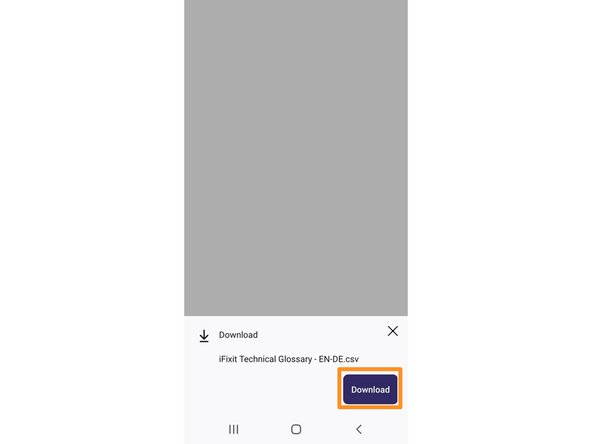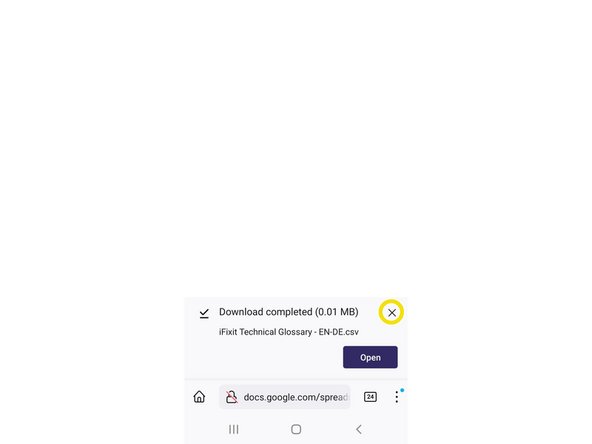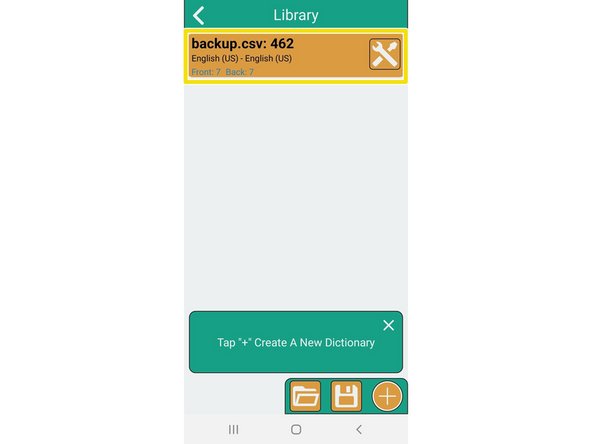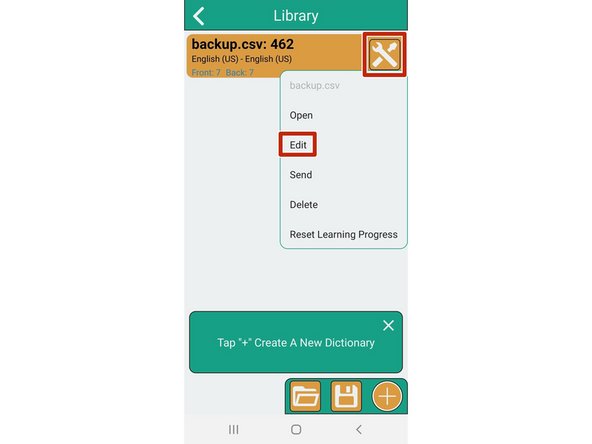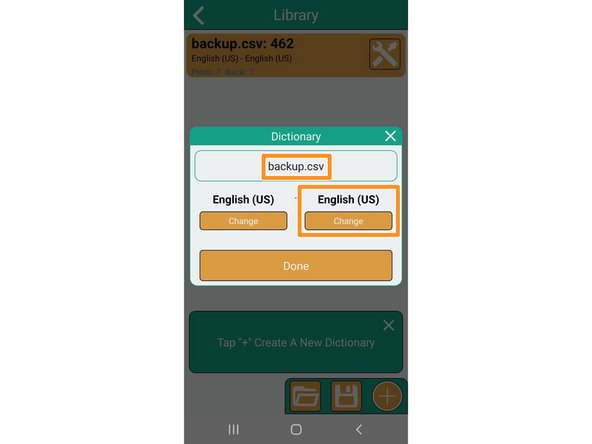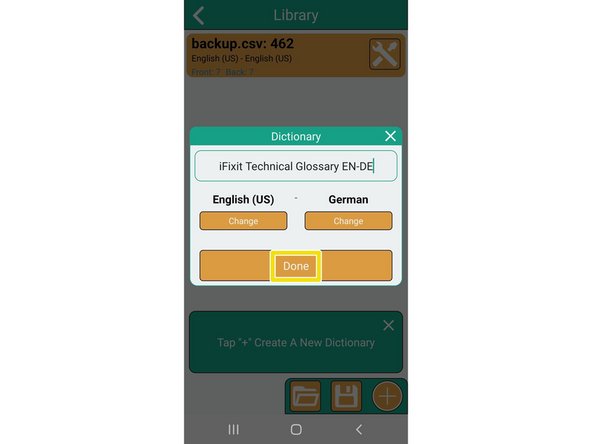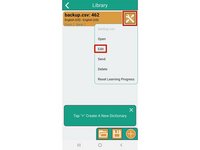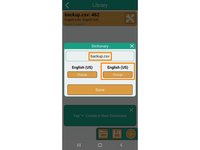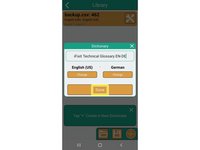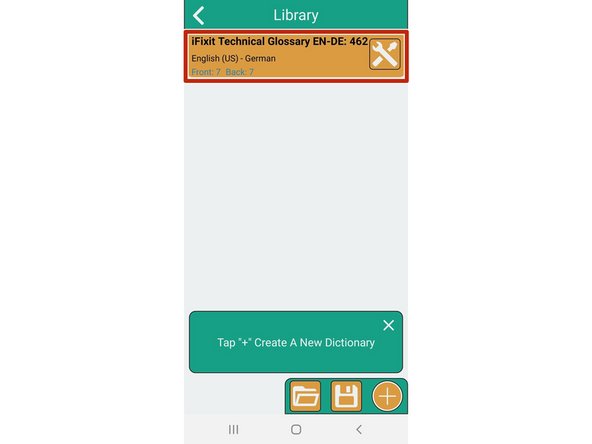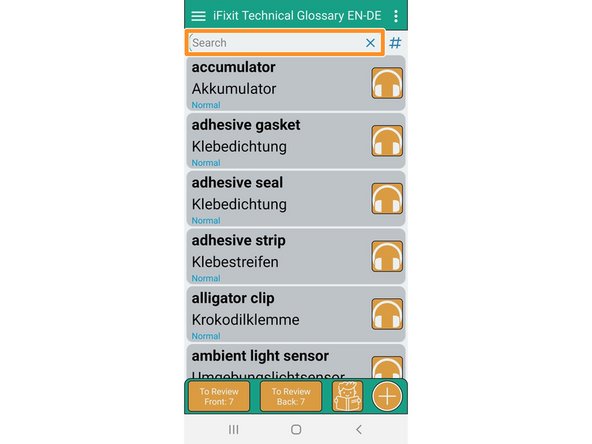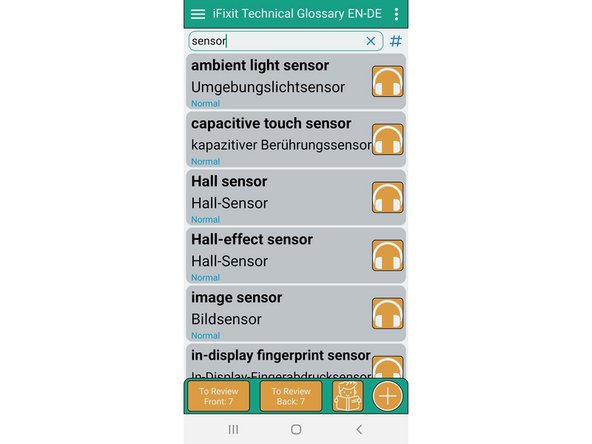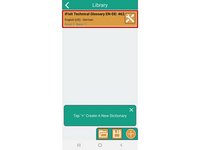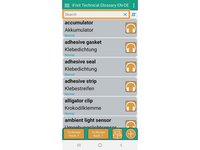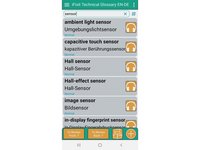Introduction
Own Dictionary with Gifs is a free flashcard app on Android that allows you to import your own list of words. You can use it to load the iFixit Technical Glossary onto your phone so you can quickly look up technical terms while translating. This guide walks you through the steps of importing one of our glossary files into Own Dictionary with Gifs.
This app is only available for Android. If you have an iPhone, you can use the app WordTheme—you'll find more information in this guide.
You can download Own Dictionary with Gifs here from Google Play Store.
-
-
Go to this section of the translator guidelines and tap on the csv-file of the glossary you want to upload onto your phone.
-
Your browser will ask you if you want to download the file. Tap "Download".
-
You will then be given the option to open the file. Just cross the message out.
-
-
-
Open Own Dictionary with Gifs.
-
Tap on the "open file" icon at the bottom of your screen.
-
The file browser on your phone will open. Locate the file you downloaded (try My Files > Internal Storage > Download), select it and tap "Done".
-
Go back to Own Dictionary. The file you uploaded now shows up as a new dictionary in the Library.
-
-
-
If you want to change the name of the dictionary, tap on the "edit"-icon on the right and choose "Edit".
-
A window will open where you can enter the name you want and adjust the language settings.
-
When you're done, tap "Done".
-
-
-
Congratulations, you now have successfully uploaded the iFixit Technical Glossary onto your phone!
-
Your dictionary now shows up in the Library with the name and languages you specified.
-
If you tap on it, the dictionary will open and show all the entries in alphabetical order.
-
If you want to search for a certain term, enter it in the search bar at the top. All entries containing the term will now be displayed.
-