
How to Set Page Permissions

This category overviews the Community Editing feature and includes details about permissions and patrolling.
iFixit.com is a wiki-based site. By definition (thank you, Wikipedia) a wiki is:
...a hypertext publication collaboratively edited and managed by its own audience directly using a web browser.
Community Editing allows for our community members (you) to easily contribute content to our ever-growing site in order to reach our goal of curating a collection of directions to fix every thing. The system we have in place has a set of rules that allow for both authors and admins to monitor incoming information.
As you contribute, you’ll begin to earn reputation. The more reputation you have, the more power you’ll have to help monitor the content of the site.
While navigating our site, you'll encounter administrators and moderators. If you feel that something has been done that is incorrect or out of line, reach out to our staff team at community@ifixit.com.
There are three major elements that make up the Community Editing feature: User Reputation, Page Permissions, and Content Patrol.
Reputation is earned based on how much a person has contributed to iFixit. It is an indication of how much the community (therefore, the system) trusts you.
You can earn reputation by making contributions that other people find useful (creating new guides, wikis, or filling out device pages) or completing tasks (such as answering questions on the answers forum, helping to improve a guide with flags, or translating content) which will earn you varying degrees of reputation.
Conversely, performing other less-appreciated acts (or down-right deplorable acts like spamming) will deduct reputation.
Attaining degrees of reputation gives you access to features, like helping review and accept edits in Patrol.
To see your reputation, start by going to your profile by clicking on your avatar in the top-right of the site-header. Then select View Profile.
Lastly, click on the Reputation tab. This takes you to your reputation over time and the breakdown of how you earned it.
Earning reputation on your iFixit is easy! There are many different ways to increase your reputation. Read through our Reputation Wiki to learn more about how to collect your own.
It is important that contributing to site content is a simple process; if it is not, valuable information may never be added.
The problem is that these two goals—protecting high-quality existing content and encouraging community contributions—can be diametrically opposed. With the Page Permissions system, original authors of content can set a minimum reputation limit on pages they create. This is primarily in place to reduce vandalism or unwanted changes to page content.
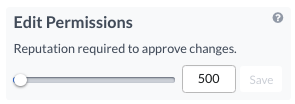
Most pages have a Permissions section. The creator of the original page (wiki or guide) determines how much user reputation is required for the page to be edited without passing through Patrol. If someone with lower reputation than specified (other than the page creator or a member of the creator's team) edits the page, then the edit is not immediately published.
Instead, the edits go to Patrol to be reviewed. An administrator, author, or user with enough reputation will then accept (or deny) the edits in the queue before they go live.
Use our guide on How to Set Permissions to learn more.
If you want to work on a guide with a group of people and do not want to bother with every edit waiting to be approved, there are two different options.
The first option only applies if you are the original guide author. If you are, you can simply set the permission threshold to 0 (or any number below all of your members' reputation thresholds) and all edits will automatically go live.
This option works, but you must be aware that this means anyone with the right amount of reputation can edit your guide without waiting approval.
The second option is to create a team. All team members are able to freely edit any guide created by another member of their team. This is typically the best option when creating a collaborative guide.
Once an edit has been made to an existing page by someone with less reputation than the patrol threshold, it goes to the Patrol queue. From there, admins or users with adequate reputation review these new edits and verify the content for correctness.
To view all edits awaiting review, navigate to the Patrol tab from the Community page.

After clicking on the title of an edit awaiting review, the revision changes are visible and are typically highlighted as shown below. Unchanged text is not highlighted. Text that was removed or changed is highlighted in red, and the additions are highlighted in green.

If one user makes multiple changes to a page, these edits show up on the same review page. If you change the status of an edit, either accepting or denying it, all edits listed above this one will receive the same status.
For example, if you choose to accept the fourth edit without first accepting or denying edits one through three, it will accept all four of them.
Sometimes, seeing the changes in a complete text instead of snippets might be easier. In order to get to the exact place where the change can be seen as it would look like if you accept, click on the blue link on the top left (here: Step #7 edited).

For each of these actions, the patroller (you!) will be listed in the history—so remember that you don't get to patrol anonymously, and a user may call you out specifically for denying their content. Be prepared to defend your decision and always try to understand the other user's intentions. It’s not always easy to see what the user meant to do; you should review the guide or wiki for context, and check any related comments to see what issues users may be experiencing. Just because the user made a less-than-great edit doesn’t mean it should be denied and forgotten—so help them out!
If you feel that your edit shouldn't have been denied, write a post with a link to your suggested content on our Meta forum.
Translation edits are grouped together in their own separate section of Patrol:

These edits do not add steps or images—rather, they are edits made by users attempting to translate content, or edit translated content. These patrols should be handled by fluent speakers and should reflect the original guide's text. Check the translation guidelines for more information.
