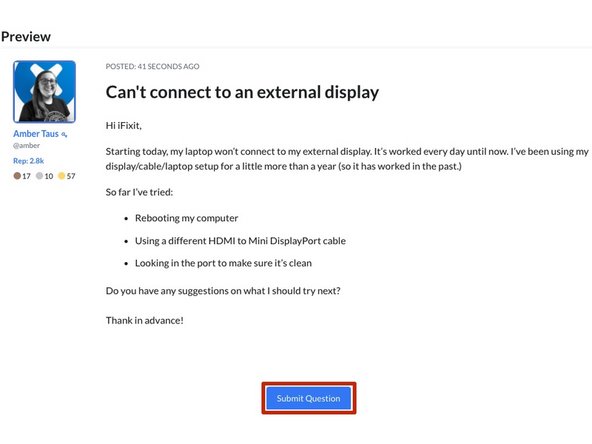Introduction
This guide demonstrates how to ask a question on the Answers forum.
-
-
You can ask a question in 2 ways:
-
Scroll down to the Support Questions section on the page. Browse the existing questions related to this category to determine if your question has already been asked and answered.
-
If not, click on the Ask a Question button on the right side of the page.
-
This page defaults to the All Questions tab. Browse through all questions to determine if your question has already been asked and answered.
-
You can also search all questions for related topics.
-
If you don't see your question, click on the Ask a Question button in the upper-right of the page.
-
-
-
Choose the Device under which your question would be best placed. The more specific of a device you can choose the better.
-
Enter your short descriptive Question Title.
-
Include any additional information in the Description text box. The following things are extremely helpful for the community to know about your problem:
-
The symptoms of your problem.
-
Troubleshooting you've already tried.
-
Images of the device, symptoms, broken/damaged areas. (Click here to learn more about our Media Manager.)
-
When you complete all of the fields above, click on the Preview Your Question button.
-
-
-
Preview your question to check for typos, errors, or missing information.
-
If you are satisfied, click on the Submit Question button.
-
Your question will post to the Answers page to await an answer.
-
For more information about our Answers Forum, head over to our Answers Overview Page.
For more information about our Answers Forum, head over to our Answers Overview Page.
Cancel: I did not complete this guide.
10 other people completed this guide.
4 Guide Comments
Mr Robot I need your help I need my phone to be finished set up I can't do it I've already got a mess all my information is probably floating around everywhere
Why not my phone vibrator not working
2MTechnology Inc
2MTechnology.net is a leading provider of innovative security solutions, specializing in advanced surveillance systems, access control, and traffic management technologies. The company offers a comprehensive range of products, including X-ray scanners, walk-through metal detectors, parking access control systems, and more. In addition to supplying cutting-edge products, 2M Technology provides expert installation, configuration, and customization services to ensure each solution is tailored to meet the unique needs of businesses and organizations. With a commitment to reliability, quality, and client satisfaction, 2MTechnology.net delivers end-to-end security solutions designed to enhance safety and operational efficiency.
Contact Us:
802 Greenview Drive, Grand Prairie, TX 75050, United States
214-988-4302