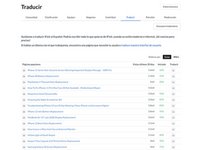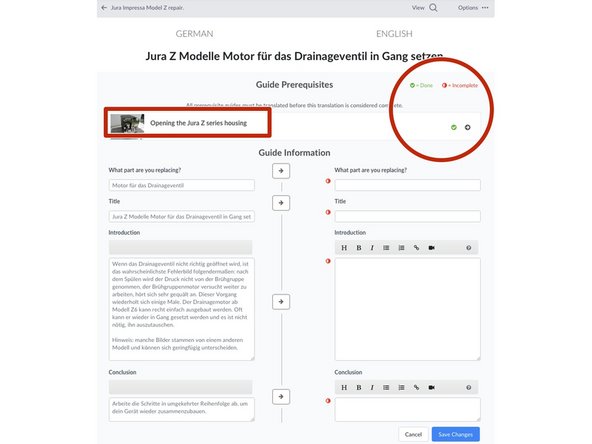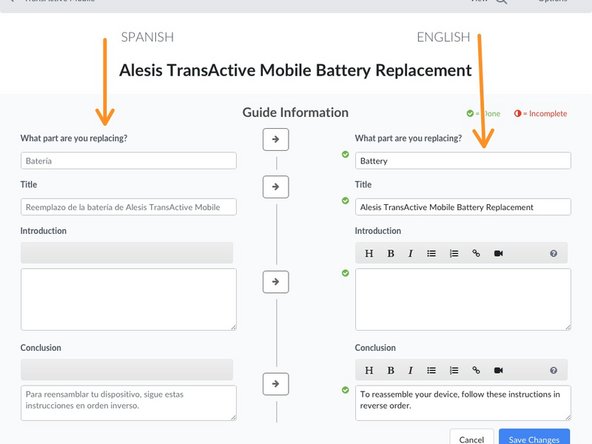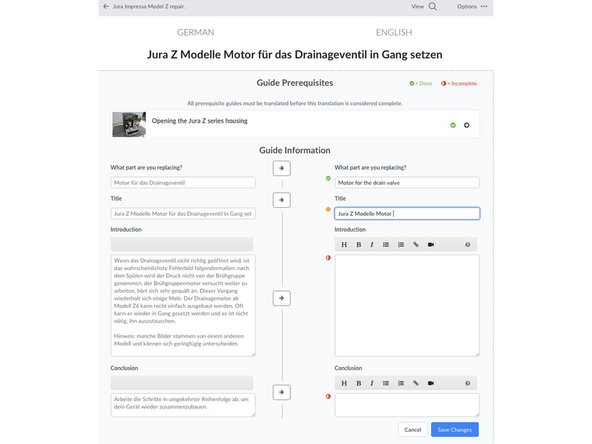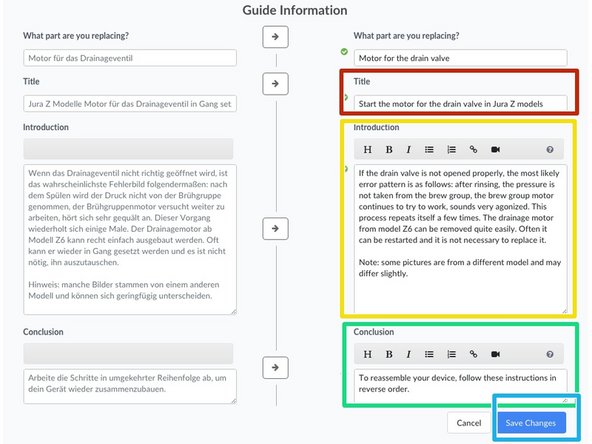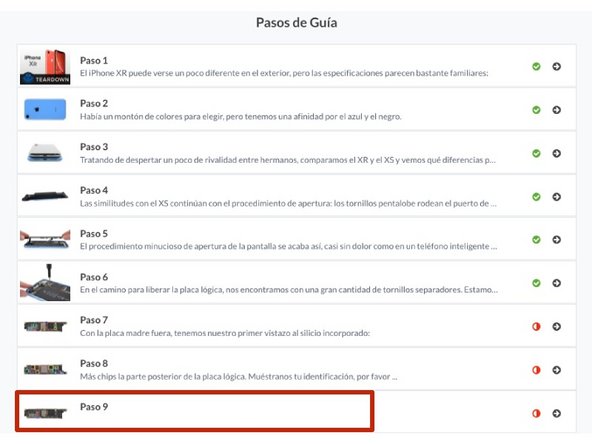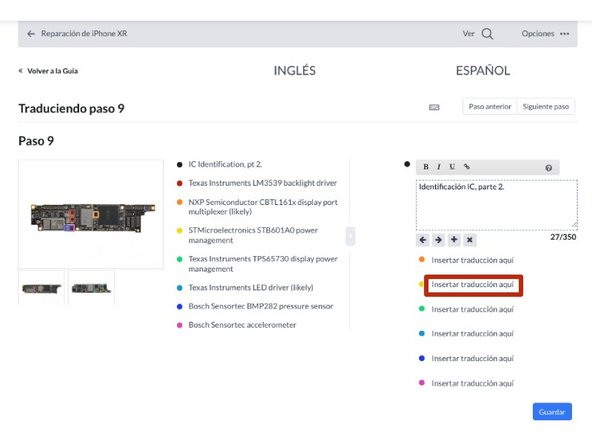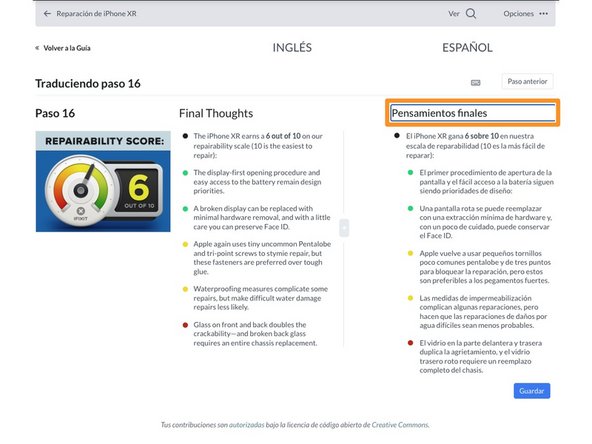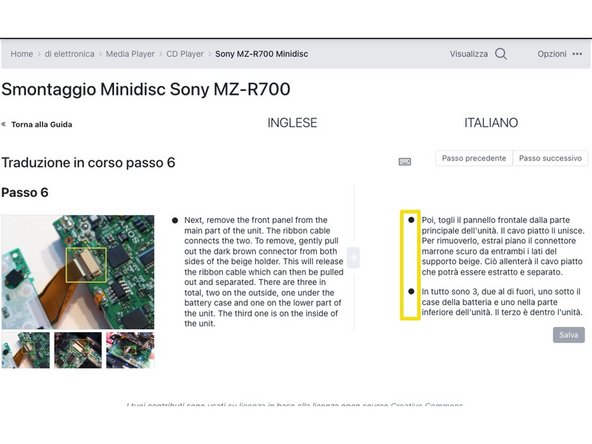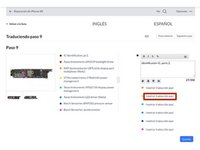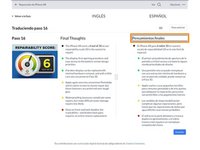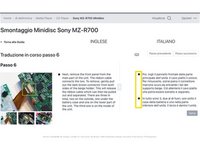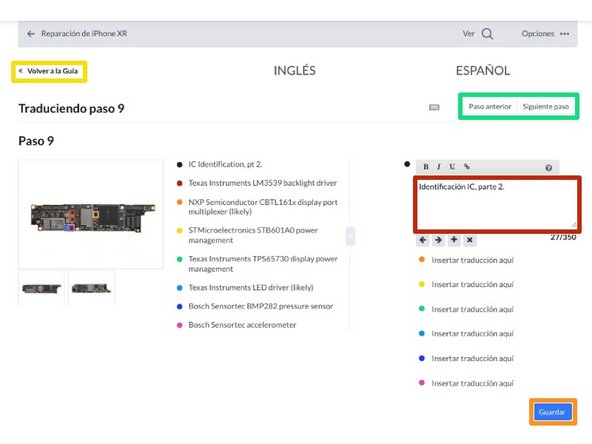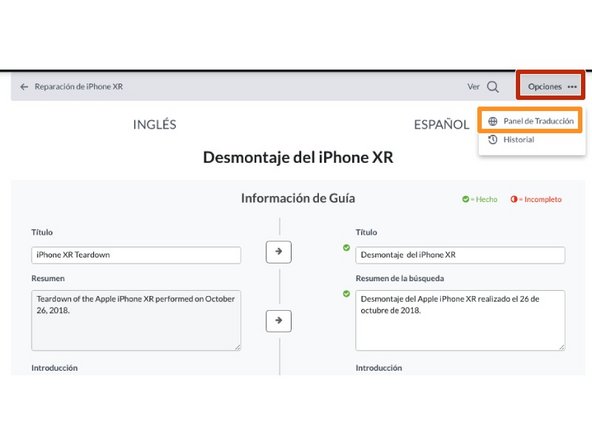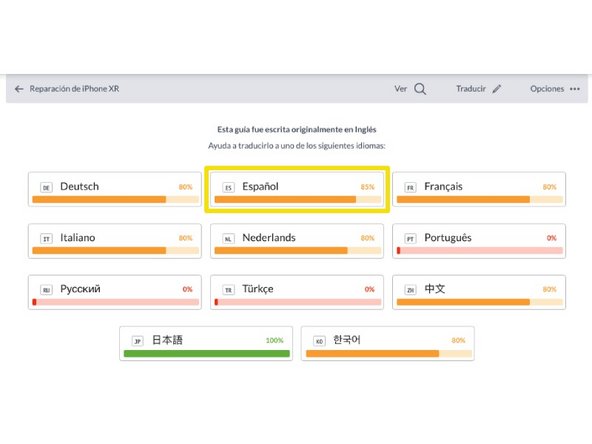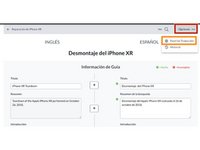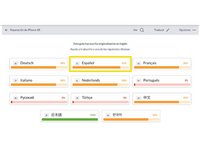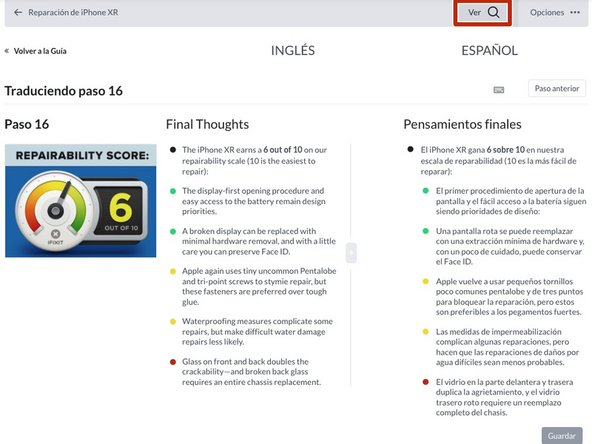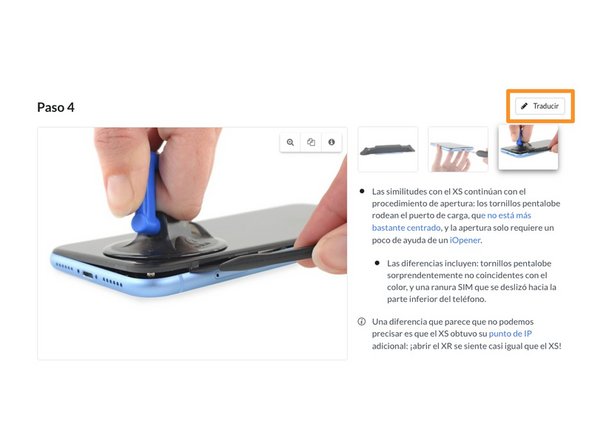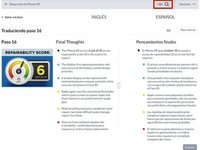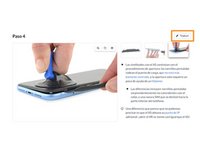Introduction
This guide demonstrates how to manually translate a guide. We already have 9 active languages open for volunteer translation on iFixit: English, German, French, Chinese, Japanese, Spanish, Italian, Dutch and Korean.
We have gathered some guidelines and helpful tips for translating iFixit. Please check them here before starting to translate.
Note: Wikipedia defines translation as the communication of the meaning of a source-language text by means of an equivalent target—language text. As our site is Wiki based—and, as much of our content is created by our amazing community members–we expect the content to evolve and improve over time. If you find that you know more about what you’re translating and you’d like to improve the guide, please improve the guide in it’s original language and then translate the improvement. This way folks in both languages (or more than two, you incredible polyglot) can benefit from your contributions to our site.
Thank you for all that you’re doing to make this repair information available around the world!
-
-
The Help Translate button in the footer will lead you to an overview of the most popular guides not available in your language. But you're also welcome to start translating any guide you fall in love with!
-
Open the guide you would like to translate.
-
Expand the Language Menu from the site header and select the language you want to manually translate to.
-
-
-
Click Translate in the subheader.
-
If you see a banner appear on the guide that says “This version may contain incorrect edits. Switch to the latest verified snapshot”, check back in a few days before starting your edit. That banner means someone else has suggested an edit, potentially a translation. They might accidentally overwrite your edits, or you might overwrite theirs!
-
-
-
Check whether the guide is using prerequisite guides that might need translation as well.
-
If the guide you’re translating has any prerequisites, they will automatically be displayed on top, together with their translation status.
-
In cases of incomplete translation of prerequisite guides, we strongly recommend translating those first, it helps users and gives you better context.
-
-
-
The page will refresh and display the translation interface.
-
The left side of the page displays the guide's current language.
-
The right side of the page displays the language to which the guide will be translated.
-
-
-
To start translating, enter the translation of each section into the text boxes on the right side of the page.
-
Those sections not yet translated will have the marker on the left of the text box that is a half filled red circle.
-
While translating a section, the marker on the left of the text box changes to an orange marker.
-
When the translation for a section is complete, the marker on the left of the text box changes to a green marker with a check.
-
-
-
Using the copy arrow can be specifically helpful in case of a long device name and model number which do not require a change in the target language.
-
Please check whether your translated Title includes the device’s name, component, and the guide type such as “replacement” or “repair”. The title should clearly convey what the guide will show and you’re welcome to step away from literal translation towards more clarity in the target language if needed.
-
The Introduction field should explain everything your reader should know before attempting the repair.
-
By default, each guide ends with a default Conclusion: “To reassemble your device, follow these instructions in reverse order”. You can always borrow this translated text from other guides in your target language—you don’t have to re-invent the wheel each time, and it helps with consistency.
-
When finished translating the introduction, click on the Save Changes button.
-
-
-
Click Insert Translation Here to open the text box.
-
Don’t forget to also add a translation for the step title if there is one.
-
Sometimes, the translated text is too long to fit in the 350-character limit of the bullets. If you can't shorten your text to fit in, you can split it into 2 bullets.
-
-
-
Enter the translation of the corresponding bullet into the text box.
-
When you're done, click Save.
-
After you save the changes, click the Back to Guide button to return to the Translation Page.
-
Repeat the process for each step in the guide.
-
Alternatively, navigate with the buttons Previous step and Next step.
-
-
-
The progress of all translations are displayed on the Translation Panel.
-
It is found under Options in the sub-header of the page, while in the Translation Screen.
-
The Spanish translation of the guide shown is 85% complete.
-
-
-
Once you’ve translated all steps of your guide, you’re ready to see what it looks like in your language! Click on View and quality-check your own translation.
-
If you still need some polishing, don’t worry—everything is fully editable and you can take your time perfecting your work. You can always return to the translate screen by clicking the translate button on the top of the guide. Or you can edit a specific step by hovering over it, and clicking on the translate button on the right of each step.
-